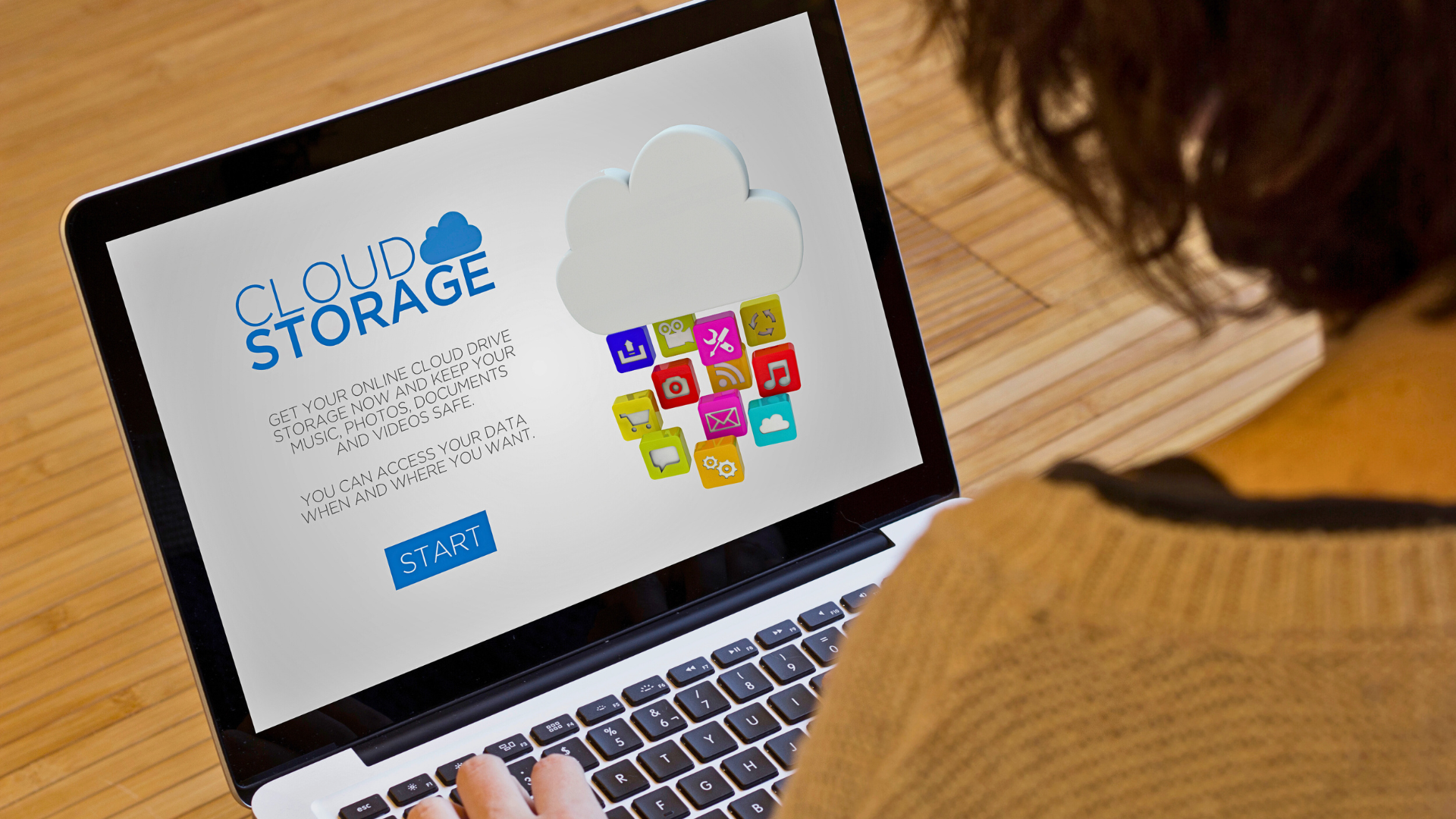Is your computer running slower than usual? Are you constantly running out of storage space? It might be time for a digital cleanup. Like your physical workspace, your computer needs regular maintenance to keep running smoothly. Here are some tips to help you reclaim storage space and improve your computer’s performance.
Over time, we accumulate a lot of software we no longer use. These programs take up valuable space and can slow down your system. To uninstall unnecessary programs:
Temporary files can build up and take a significant amount of space. These include internet cache files, system update files, and temporary application files.
Files that you delete don’t immediately free up space; they first go to the Recycle Bin or Trash. Make sure to empty these regularly.
Large files, such as videos, high-resolution images, and large documents, can quickly consume storage space.
Duplicate files can take up unnecessary space. Use a duplicate file finder tool to locate and delete these files.
Consider moving some of your files to cloud storage services like Google Drive, Dropbox, or OneDrive. This can free up significant space on your local storage and also make your files accessible from anywhere.
Emails with large attachments can take up a lot of space, especially if you use an email client that downloads all your messages.
Programs that launch at startup can slow down your computer and consume memory and storage.
Software updates often include performance improvements and bug fixes that can help your computer run more efficiently.
If you’re using a traditional hard disk drive (HDD), defragmenting can help organize data more efficiently.
Regular maintenance and organization are key to keeping your computer running smoothly. By following these tips, you can free up storage space, improve performance, and extend the life of your machine. Happy cleaning!
If you want to learn more about securing your organization, contact CCP to help!
Contact us today for a Free IT Consultation. In the meantime, read about what others have said about our services.